How to use Concord Academy Community

Access Your Community
You will be required to login to your account in order to access your available Communities in Student Dashboard. Scroll down to view the community.

Member Count
When you first log in to the main page for your Community, you will notice the member count on the bottom right of the Community banner.
This member count tells you how many people there currently are within the Community, and also displays the profile picture for each member. You can update your profile picture using the steps in the next section.
Edit Your Profile

When you post and comment in a Community, your profile picture and name will appear. If you would like to customize what is visible in the Community, you can update your profile from your account page. This is accessible from My Account in the site header. Make sure to save your changes!
How to Create a Post
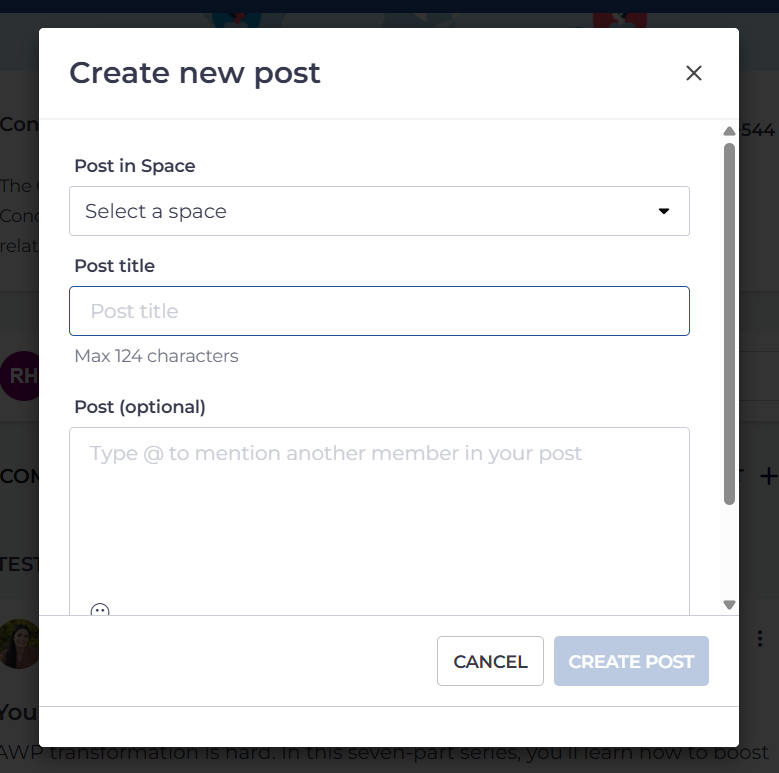
Every Community can have multiple spaces - spaces are areas within the Community where specific topics can be discussed.
Each post will be displayed on the main Community page, and can be selected to view or add comments.
Go to the Community page
Once in the Community, either navigate to the space that you would like to add a post to, or create a post directly from the Home Page, and click "Write a post in (your space)":
Add a Post title
Optionally include Post details for additional context
Optionally include an emoji, image, video link (Youtube, Vimeo, or Loom), or file attachment (Max 5MB)
Click Create post
How to Edit a Post

Want to make a change to your post? No problem! Once a post has been created, you can select the ellipses (3 dot icon) to Edit your existing post.
Add Comments
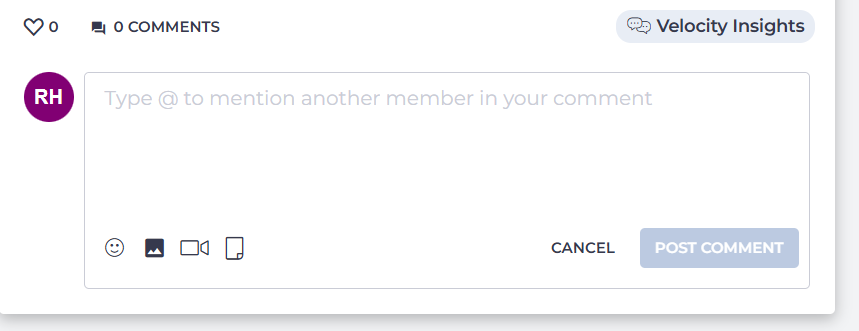
You can comment on any post that you are interested in within your Community!
- Locate your desired post
- Click on Comments
- In the comment field, input your desired text
- Optionally include an emoji, image, video link (Youtube, Vimeo, or Loom), or file attachment (Max 5MB)
- Select Post comment
How to Edit a Comment
If you need to update an existing comment, you can select the ellipses (3 dot icon) to Edit your comment.
- Navigate to your community as outlined in the steps above
- Create a new post, or begin typing a comment
- Type "@" and select the profile from the dropdown menu
- Finish your comment and hit Post Comment
Like Posts and Comments
If you'd like to show appreciation for a community contribution, you also have the option to add a like to a post or comment. Click once to like and click again to unlike.
Follow or Unfollow Posts
You can follow posts to receive email notifications for comment activity on posts you are interested in! If you create a new post, you will automatically be added as a follower. You can always unfollow a post if you no longer want to receive email notifications or turn off notifications globally.
Click on the follow status button on the right - the status will change as you hover over the button to read either unfollow (if you're already following that post) or follow (if you are not following the post currently)
The status will change once your change has been made - you can always click this button again if you wish to re-follow or un-follow the post at a later date.
Delete Posts and Comments
You can delete your own comments. If you would like to delete a post you have created, please contact your course instructor.
Once a post or comment has been deleted, there is no record of that post or comment history. Make sure to take a screenshot before deleting if you want to keep a personal record.
- Locate your desired post
- Click on the post to view the comments
- Locate your desired comment
- Click on the ellipses (3 dot icon) on the top right
- Select Delete comment
Community Notifications
Community notifications ensure that you never miss an update and stay connected with your Community.
There are four types of notifications you may receive:
- Email notifications - directly in your inbox
- Web app notifications - these are displayed in the web version of Thinkific
- In-app notifications - if your Instructor enabled a mobile app functionality, you can receive notifications directly in the Thinkific Mobile app
- Push notifications - the Thinkific Mobile app can also send push notifications directly to your device
Viewing web app notifications in a browser will mark them as read in the mobile app and vice versa.
You will receive notifications when the following happens:
- When you are added to a community
- When an Admin creates a new post - no email notification is sent in this case, only web app, in-app, and push
- When someone mentions you in a post
- When someone comments on your post or a post you are following
- When someone replies to your comment or a thread you are following
You can also manually follow posts to receive notifications for activity on posts you are interested in! If you create a new post, you will automatically be added as a follower. You can always unfollow a post if you no longer want to receive email notifications.
You also have the option to turn off all Community email notifications from any Community you have access to. Turning off Community email notifications is global. If you turn off email notifications in one Community, it will apply to all Communities.
It is not possible to turn off web app, in-app, or push notifications or customize which notifications you want to receive.
How to Manage Community Email Notifications

- Log in to your student account
- Go to My Dashboard
- Select your name on the top right
- In the dropdown menu, select My Account
- Click on Notifications and uncheck Receive email notifications for mentions, replies and posts in my Communities
- Click Save
